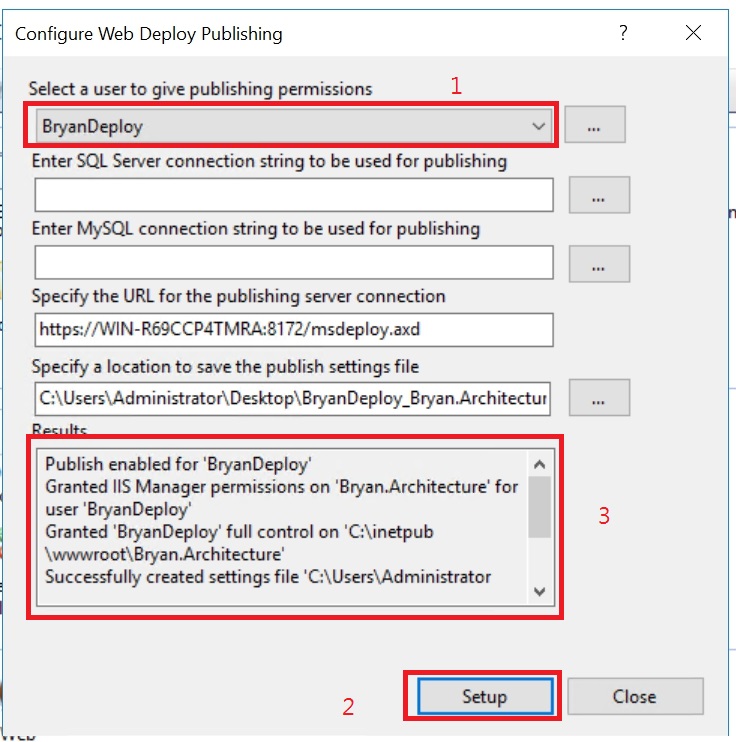Visual Studio專案有多種佈署方式,常見的有檔案系統、Web Deploy、FTP…等等
如果網路環境允許的情況下,使用Web Deploy佈署是比較輕鬆的
這篇文章介紹在IIS Server設定支援遠端佈署功能
環境:
- Windows Server 2016
工具:
- IIS
- Web platform installer
步驟:
- 下載與安裝Web platform installer 工具 按此下載
- 安裝Web Deploy
- 設定IIS站台允許遠端佈署
安裝Web Deploy
- 搜尋Web Deploy
- 安裝下列這三項
- Web Deploy 3.6
- Web Deploy 3.6 for Hosting Servers
- Web Deploy 3.6 without bundled SQL Support
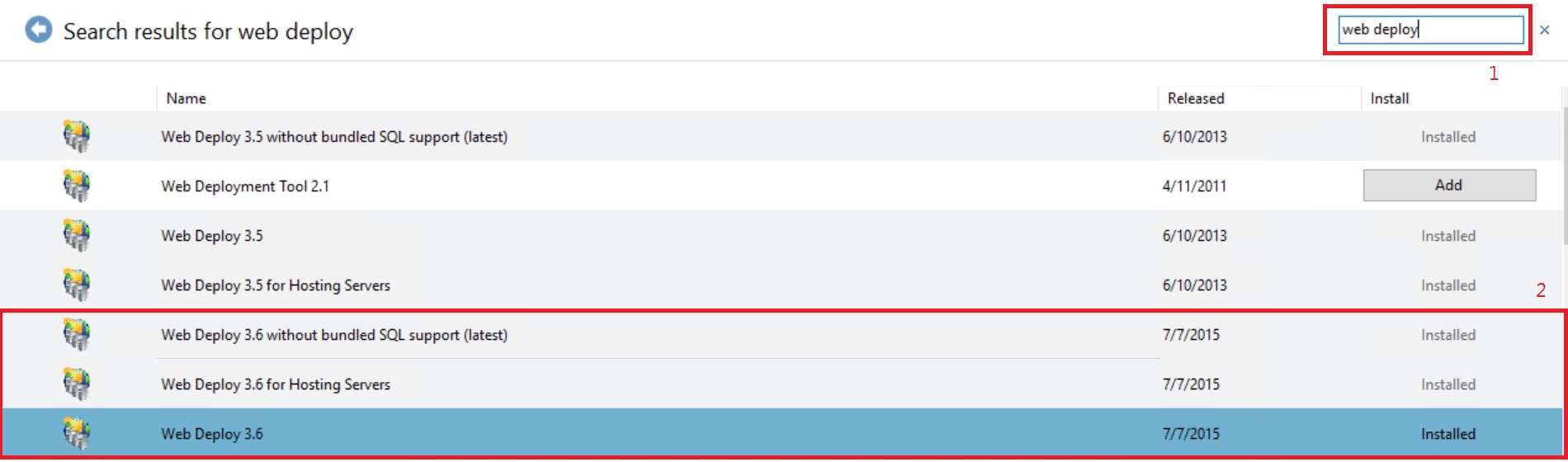
設定IIS站台允許遠端佈署
確認IIS Server允許遠端連線
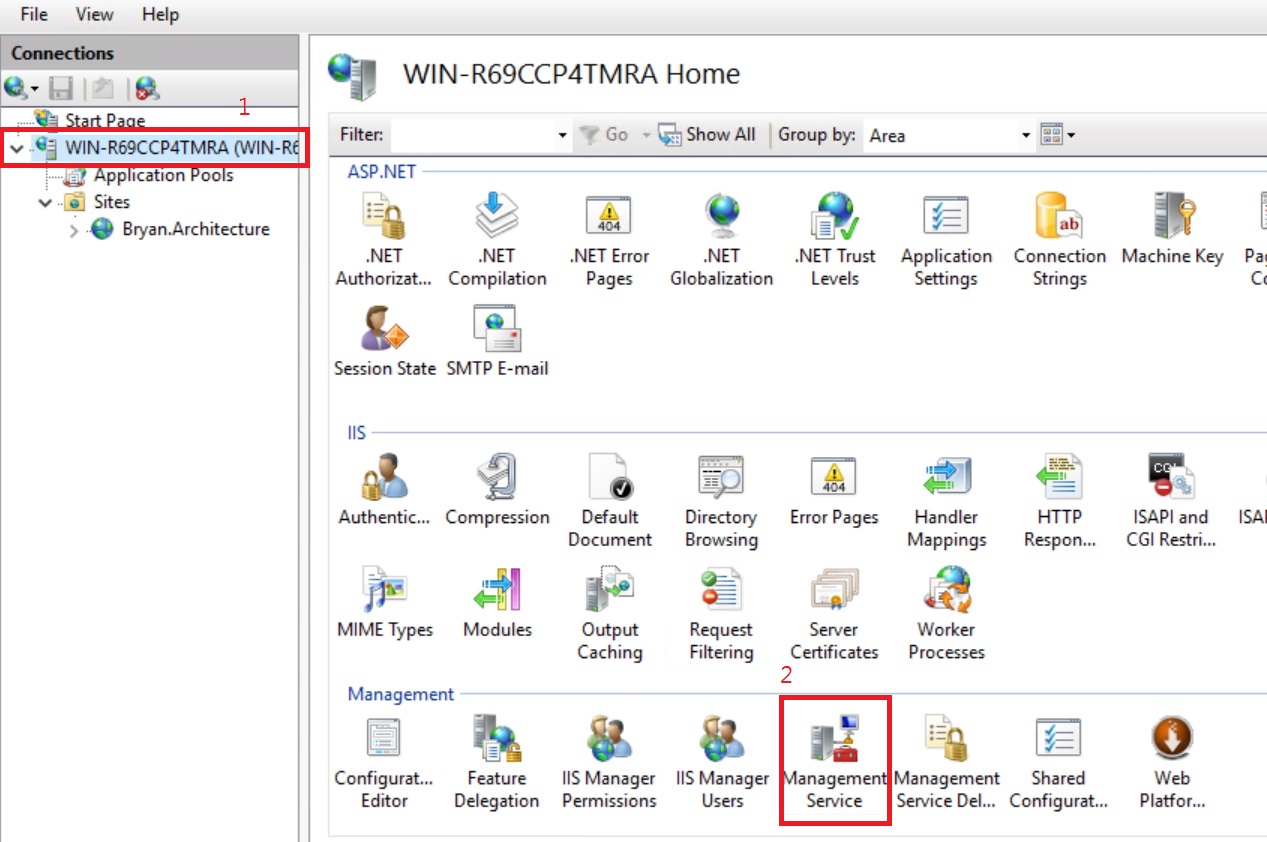
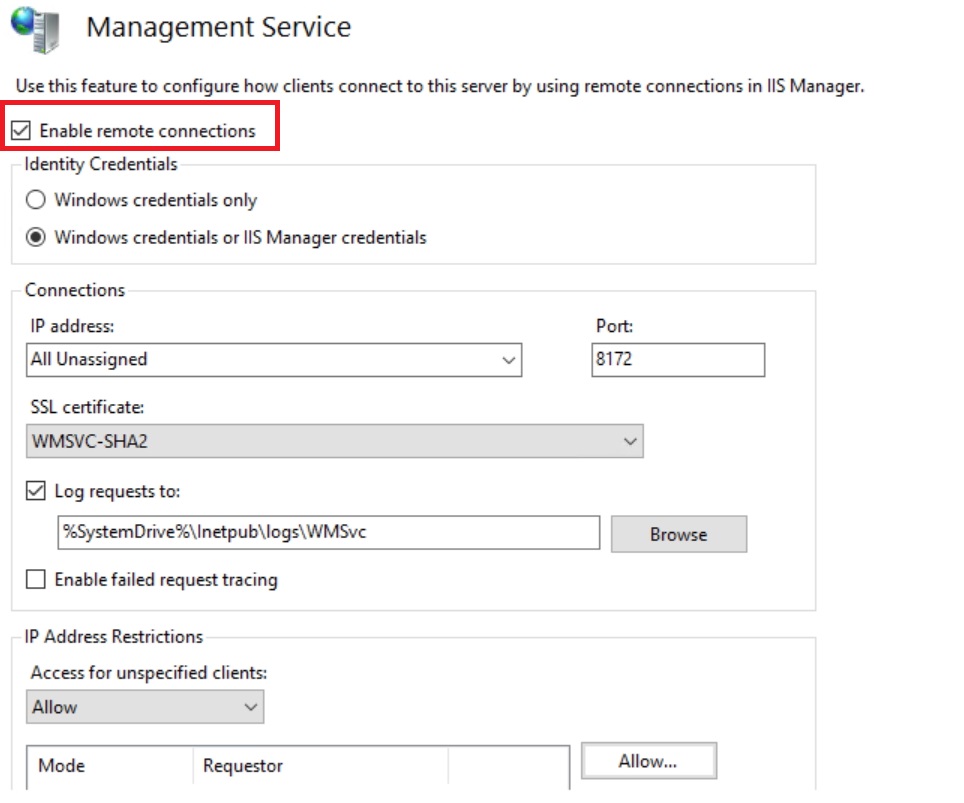
建立IIS Manager User(要用來部署的User帳號密碼)
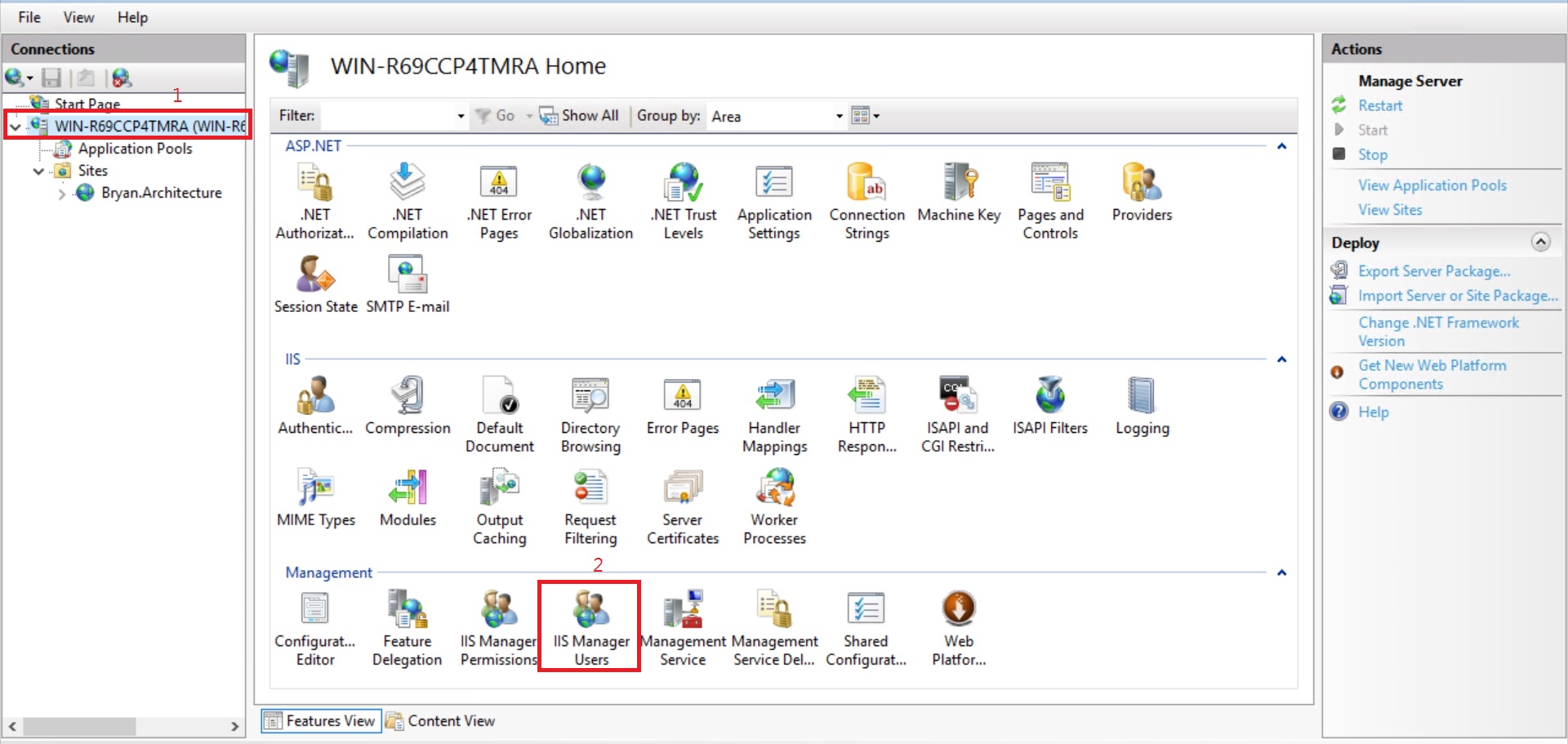
- 新增使用者
- 使用者名稱
- 密碼
- 確認密碼
- 確定新增
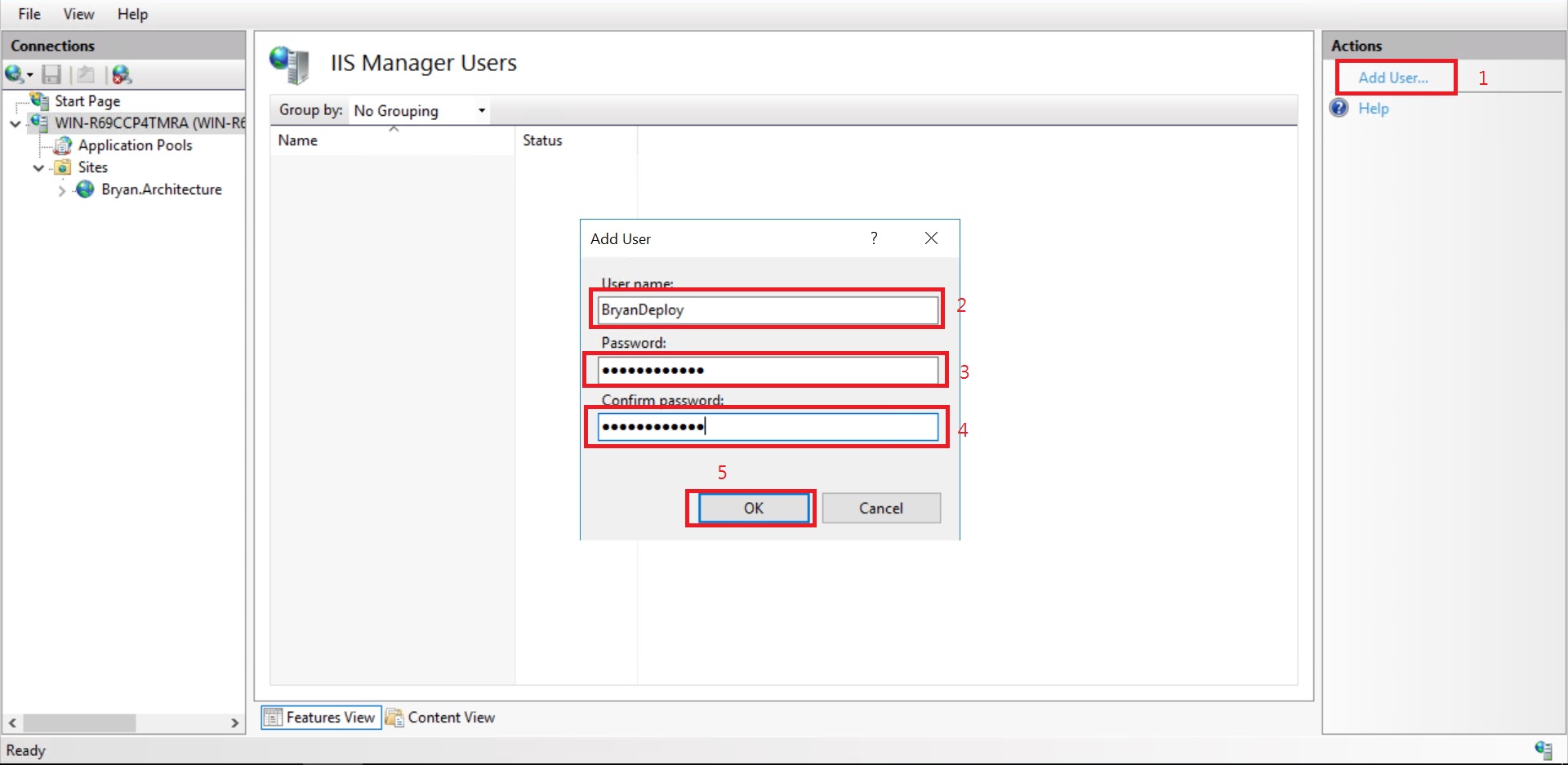
- 新增原則對應
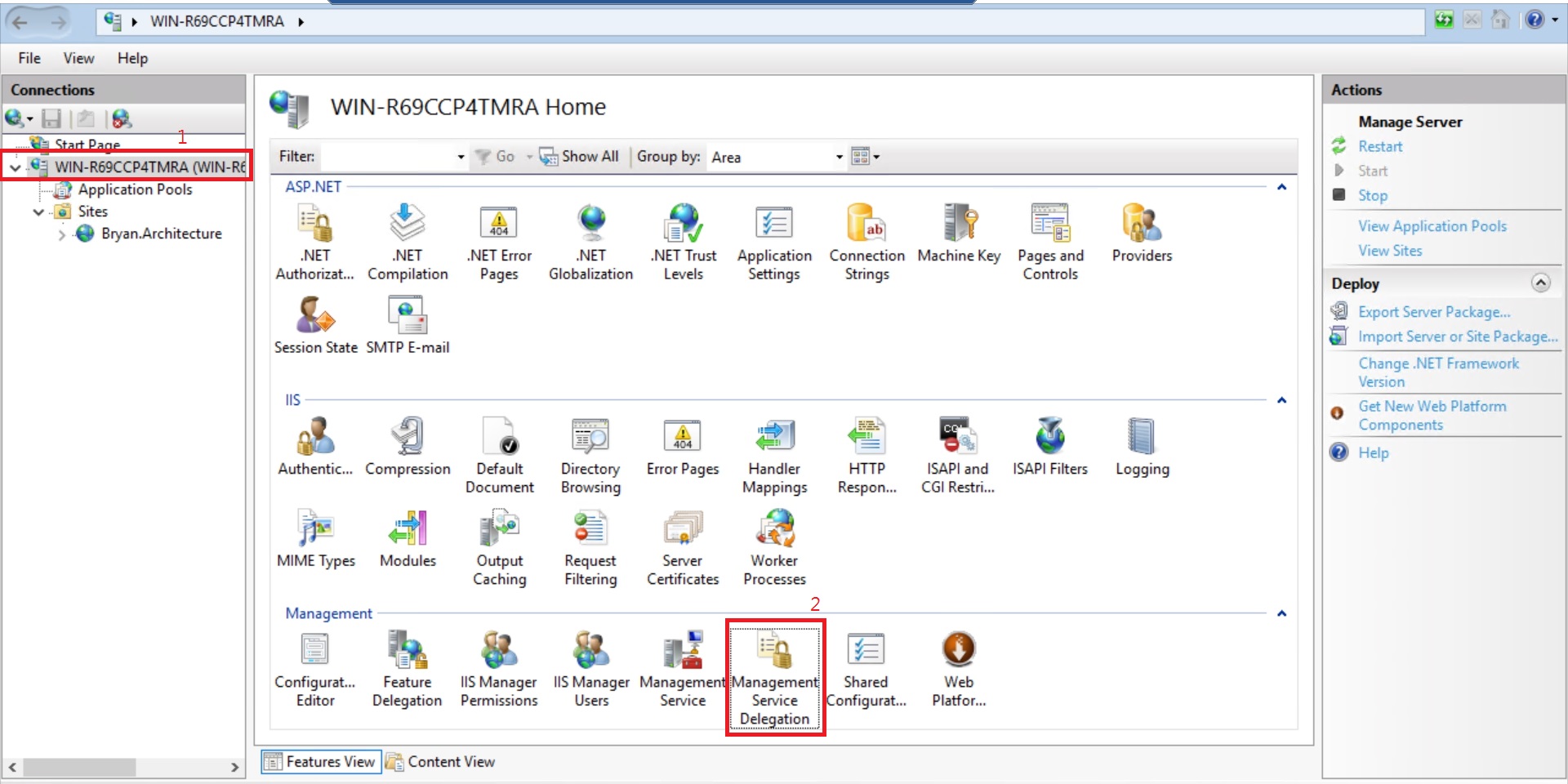
- 新增原則
- 選擇Deploy Applications with Content
- 確定provider有contentPath、createApp、iisApp、setAcl
- 確定新增
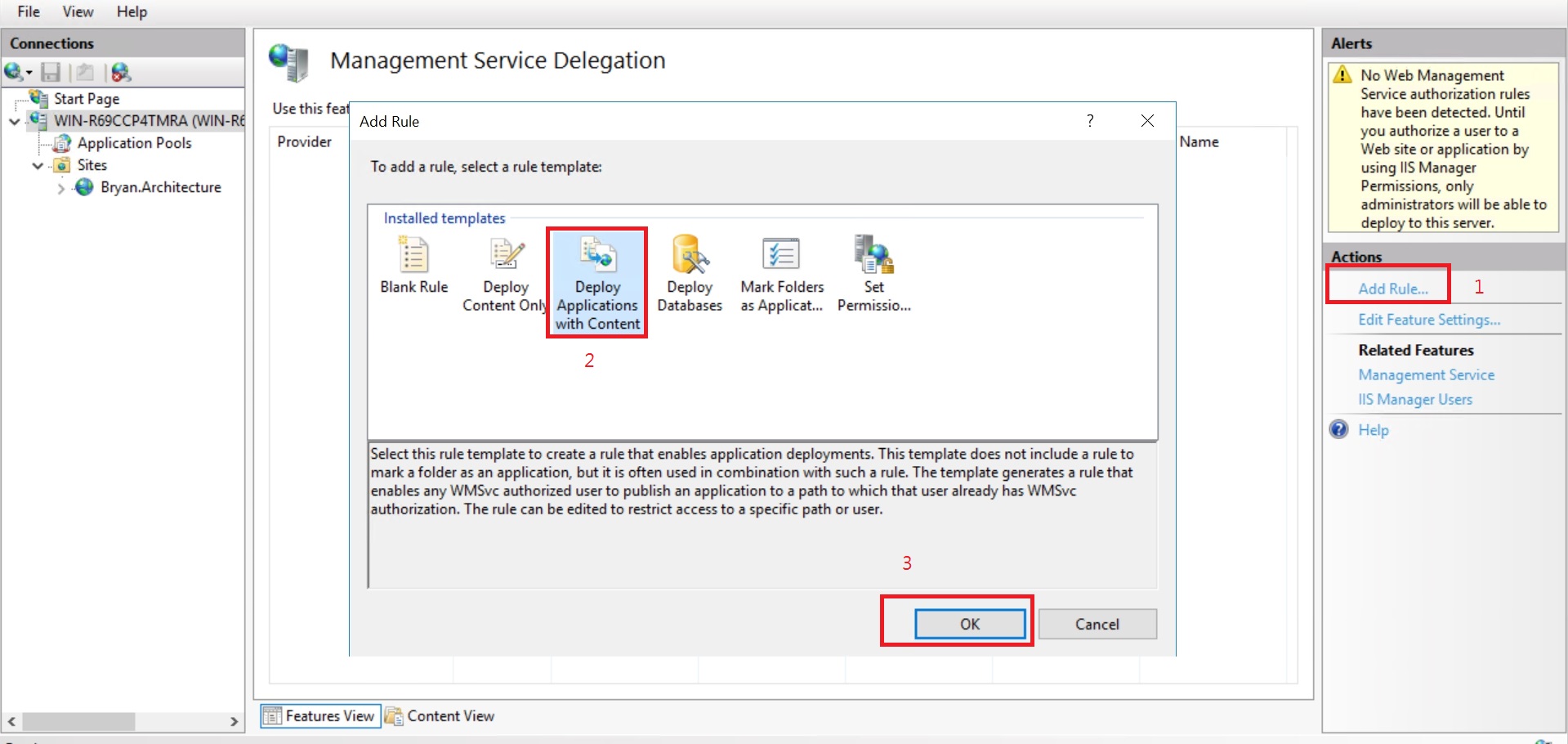
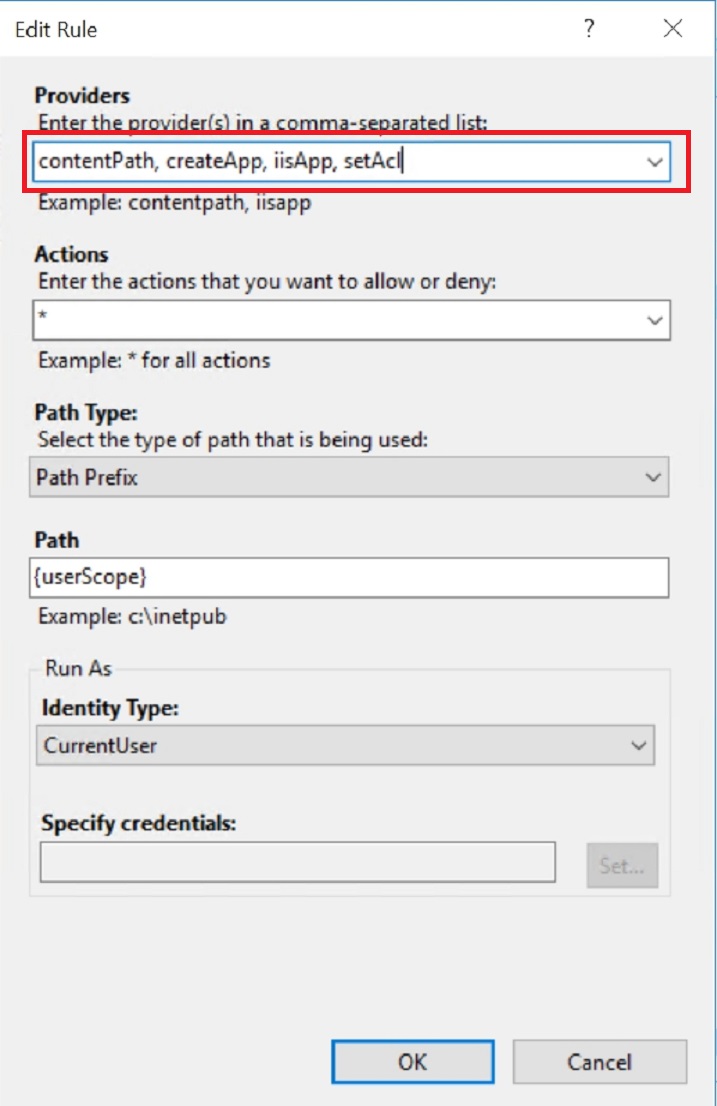
將剛剛新增的IIS Manager User加入進來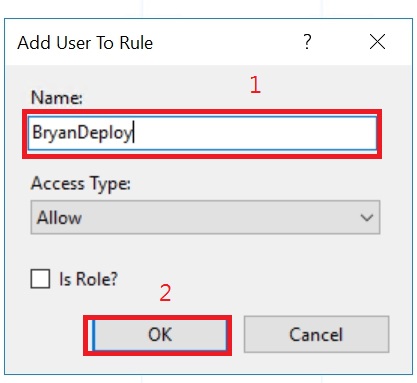
- 設定使用者與站台部署權限
- 在站台按右鍵
- 選擇Deploy
選擇Configure Web Deploy Publishing
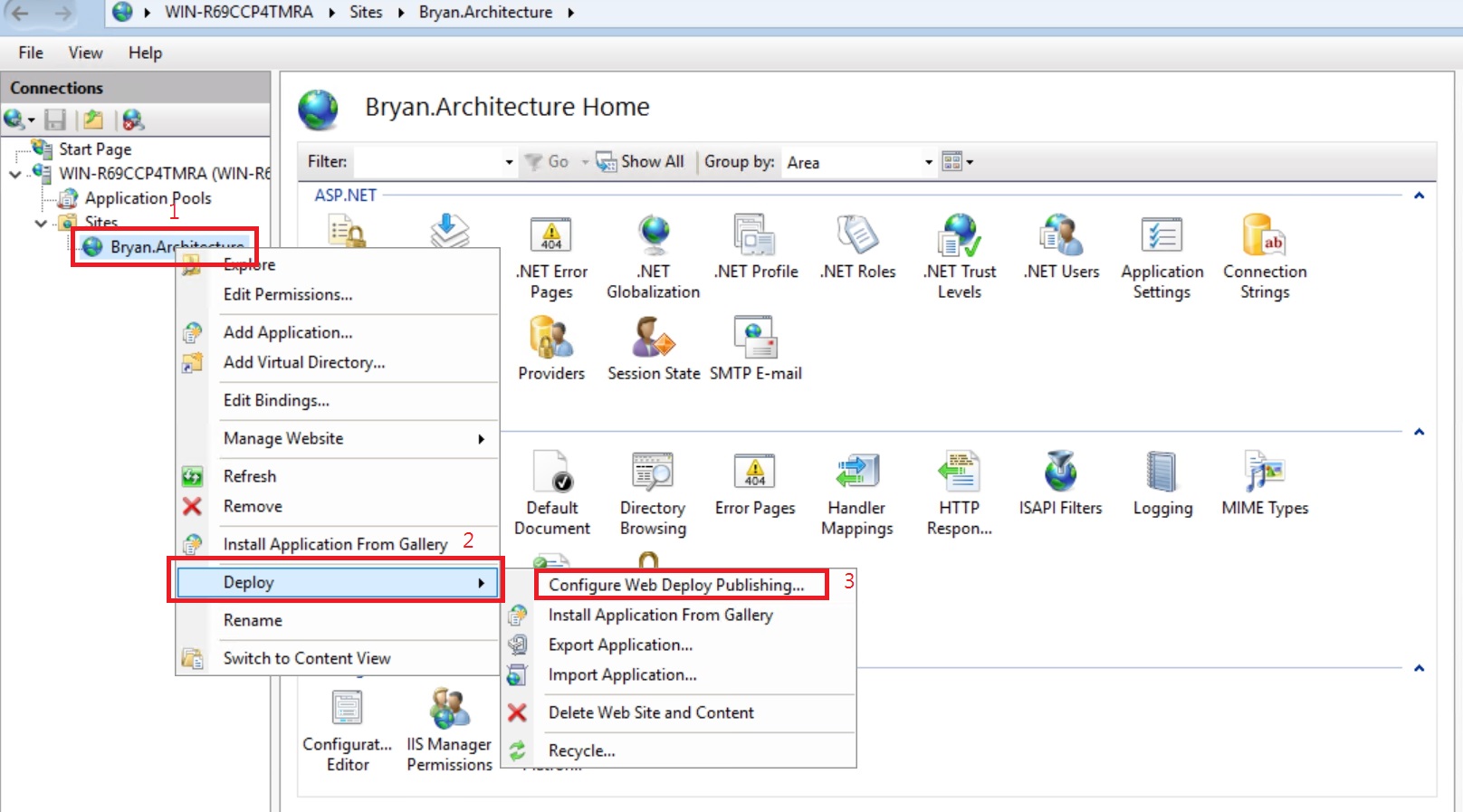
設定使用者部署權限
- 選擇IIS Manager
- 按Select
- 在清單中選擇我們剛剛之前步驟所建立的IIS Manager User
確定
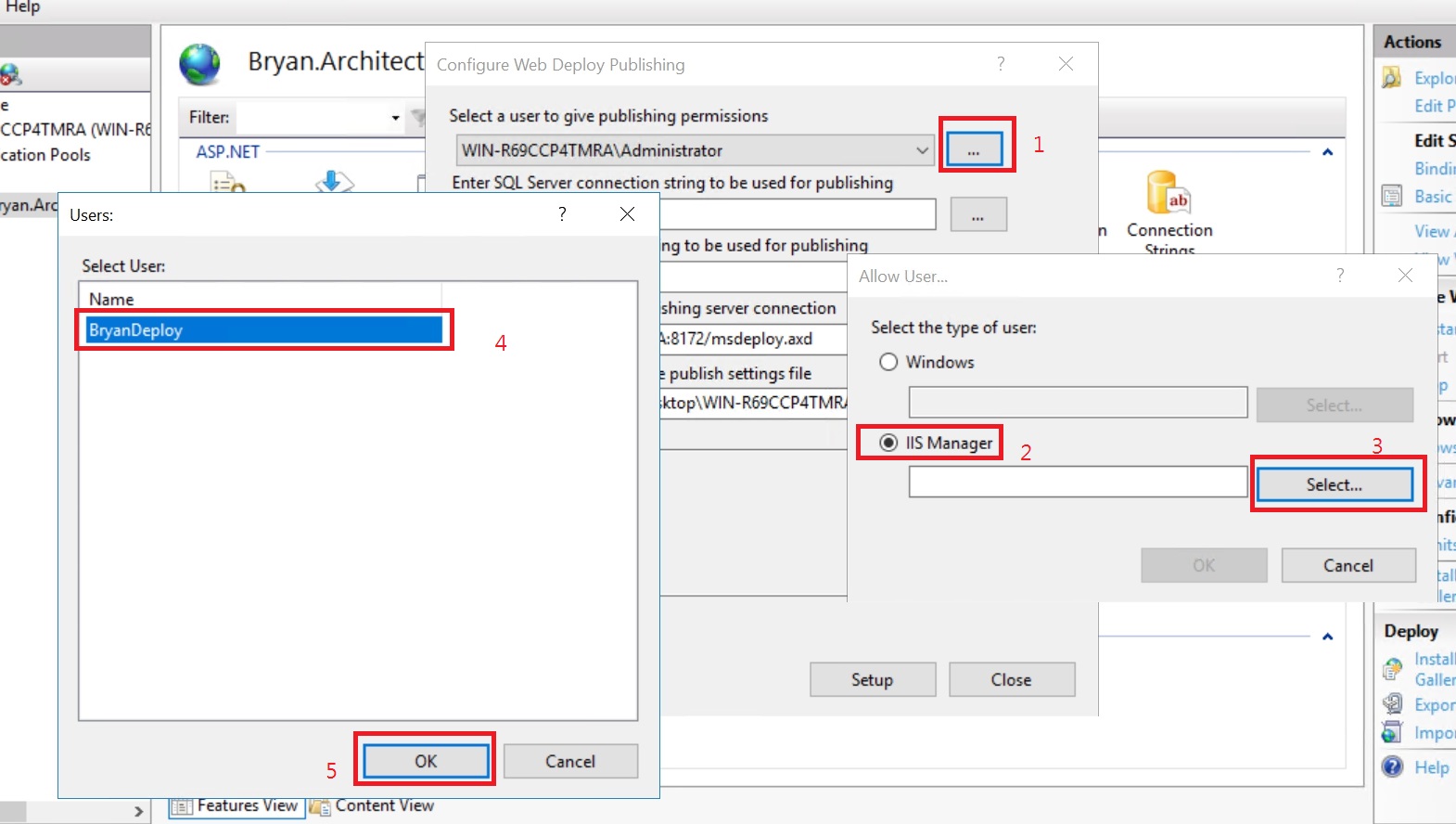
確定好選擇的Users
- 按SetUp
- Results會顯示設定的資訊,並產生PublishSettings檔案